If you are a fan of watch movies, sports, and HD TV channels? The Genie TV Kodi addon is the good one to get all the entertainment content for Kodi users. Now, you can install Genie Kodi Addon on your PC Windows. This is the famous Kodi Addon to cast any category videos on your laptop. So, your Android device has this Kodi addon then get latest sports highlights.
The Android tablets and Smart TV also the best example to handle. This Kodi addon offers a wide range of variety movies on your favorite device. Alternatively, Kodi user also gets other entertainment programs that too free of cost. Suppose you want to watch Sports Live channels on your Smart TV or Windows Desktop. The Genie Kodi Addon provide this facility in your home.
Genie Kodi Addon works even at low bandwidth connection. In other words, It has awesome features and unique qualities to make your computer with HD streams. Get several types of entertainment content like Comedy, Sports, Tech programs, HD TV Channels, and Music. You have the better choice select this addon on your Chromebook or laptop.
Listen any kind of music that to live stream on your favorite gadgets. let’s do the installation process of this good Kodi addon.
How to install Genie TV Kodi Addon on PC?
Get the latest version of Kodi Krypton 2017 and install on your systems. if you don’t have Click Here to Download Kodi Krypton 2017 updated version.
- Now open the installed Kodi TV on your Mac computers or Chromebook.
- Go to the SETTINGS option to tap on FILE MANAGER.
- Find and tap on the ADD SOURCE option.
- In ADD SOURCE you have to give Path(http://genietv.co.uk/repo) and Name(GenieKodiTV).
- Next come back to select ADD-ONS on your Kodi home screen.
- So, Click on PACKAGE INSTALLER locate in the top left corner of the Kodi menu.
- Tap on the option INSTALL FROM ZIP FILE option.
- Choose the Directory name(GenieKodiTV).
- After that, choose the repository.genietv.zip file on the screen.
- Wait for the installation notification on your screen.
- Next, Choose the option INSTALL FROM REPOSITORY.
- Move cursor towards the available repository file GenieTV from the list.
- Now, choose the VIDEO ADDONS option in the window.
- Select the list GENIETV on the screen.
- Press the install button on the screen of Kodi.
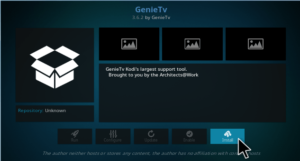
Wait when the process is over and then Open the GENIE LIVE TV on your Kodi Laptop.
How to use Genie LIVE TV Kodi addon on Windows 10, 7, 8 & Mac Laptop?
After installing the Genie Live TV on your Desktop. Open the G-TV from ADD-ONS -> VIDEO ADD-ONS option. In the G-TV Kodi, you can see Live sports, Music, HD Television Channels, and TV series. The G-TV offers top rated, latest, and trending TV shows, Movies, trailers, HD videos etc.
That’s all about how to install Genie TV Kodi addon on your Favorite gadgets. I hope you enjoyed this article.
Recommended: The Red Pill Kodi Addon install guide and review on PC Click Here.
